|
|
|
Cents Catalog 2004 Advanced Searches
Click here to return to the Main Menu
From the products main menu on the right, you will see a text box, with a button just below it called "Quick Search". The Quick Search allows you to enter the product number into the text box, and press Quick Search button to go directly to that item. You can also click the Quick Search button with the text box blank (empty) and reset the products to show all of them.
For more advanced and detailed searches, and sorting options the button just below the Quick Search button which is called "Advanced Search" will bring up a screen like the one below...
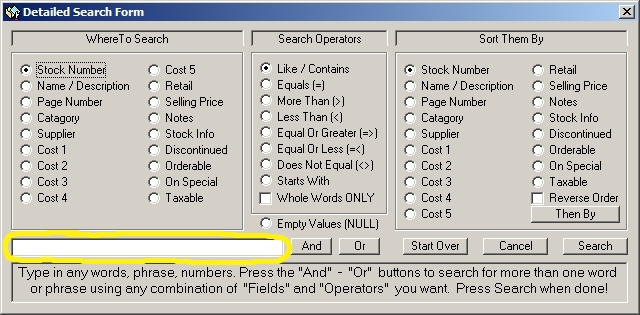
In the box above, circled in yellow, you can type anything your looking for. For example if you typed the word 'angel' in it, then above, click the option "Name / Description" and leave the option clicked that says "Like / Contains" then click on the button called "Search" on the far right lower corner, it will search for and find ever item in the database that have the word or part of a word with 'angel' in it's product name or in the product description.
So if you have a product with the name angelfish, it would include that as a part of the found results. It would find every item with that part of the word... angel, angels, angelfish, angelica, etc... and the result would be however many files that matched that search would now be in your main products list, sorted however you chose on the right side of the advanced search box.
If you did not want every item with 'angel' as part of the word, but ONLY the items with the whole word 'angel' which would exclude 'angels' or 'angelfish' and ONLY find those items with the name or the word 'angel' in the description, you would enter the word 'angel' in the text box as before, and check the "Name / Description" option, but now you would check the option box "Whole Words Only"...
You can do all kinds of simple to very advanced searches and sorts. You could look for all items with the name 'angels' and the retail price less than $50.00 and that has a note that says it was new...
To do the above search, you would type in the word 'angel' into the text box, check "Name / Descriptions" option, check the "Like / Contains" option, then click the "And" button to the right of the text box, and enter '50.00' into the text box, click the "Retail" option, click the "Less Than (<)" option, then click the "And" button again, and enter 'new' into the text box, then click the "Notes" option, then the "Like / Contains" option... Now click the "Search" button and all items that meet the above criteria will be found.
Think of it as you simply type or check the boxes telling the program what your looking for...
You can do things like the following... Let say you want to find all the cats, dogs, pigs, horses in your database... you would type in the text box, 'cat', then check the "Name / Descriptions" then the "Like / Contains" option, then click the "Or" button (beside the "And" button) and do the same as above, only each time type in each word in the text box one at a time... dog then click the "Or" button, and type 'pig'... etc... then when done, click the "Search" button and every item that has the word or words containing cat, dog, pig, or horse will appear in the main products page..
Try it, have fun, experiment.